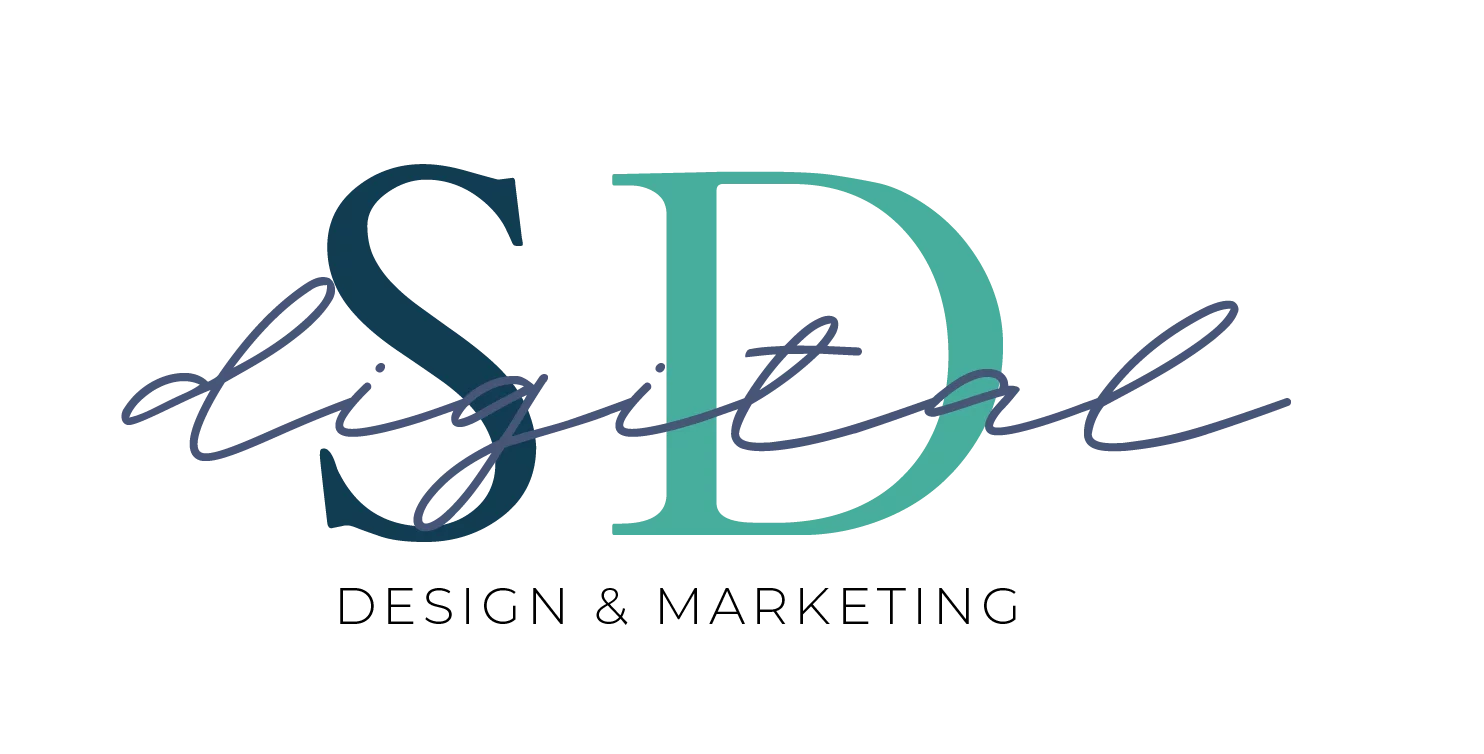Google My Business Sign Up – The Ultimate Guide
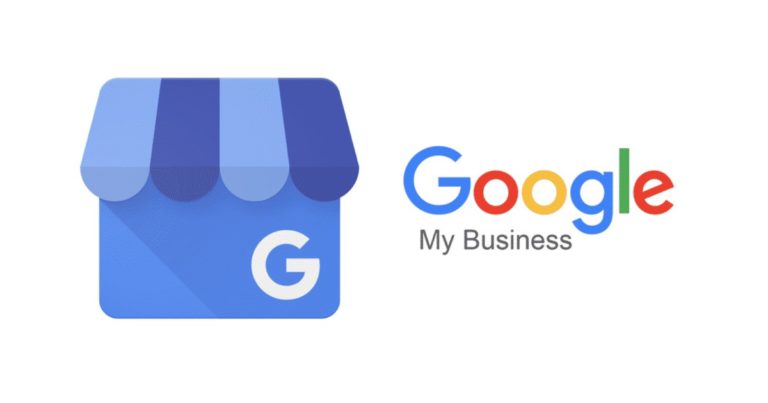
As we talked about in Hyperlocal Marketing – The Ultimate Guide, completing your Google My Business sign up is crucial to improving your local SEO and search engine visibility. Thankfully, Google has made it fairly easy to optimize your listing and the company has provided a TON of resources to help you get started. In this article, we’ve put together the most important steps in optimizing your Google My Business profile, so you can get started with boosting your local SEO and visibility.
Table of Contents
Google My Business Sign up - Claiming Your Profile
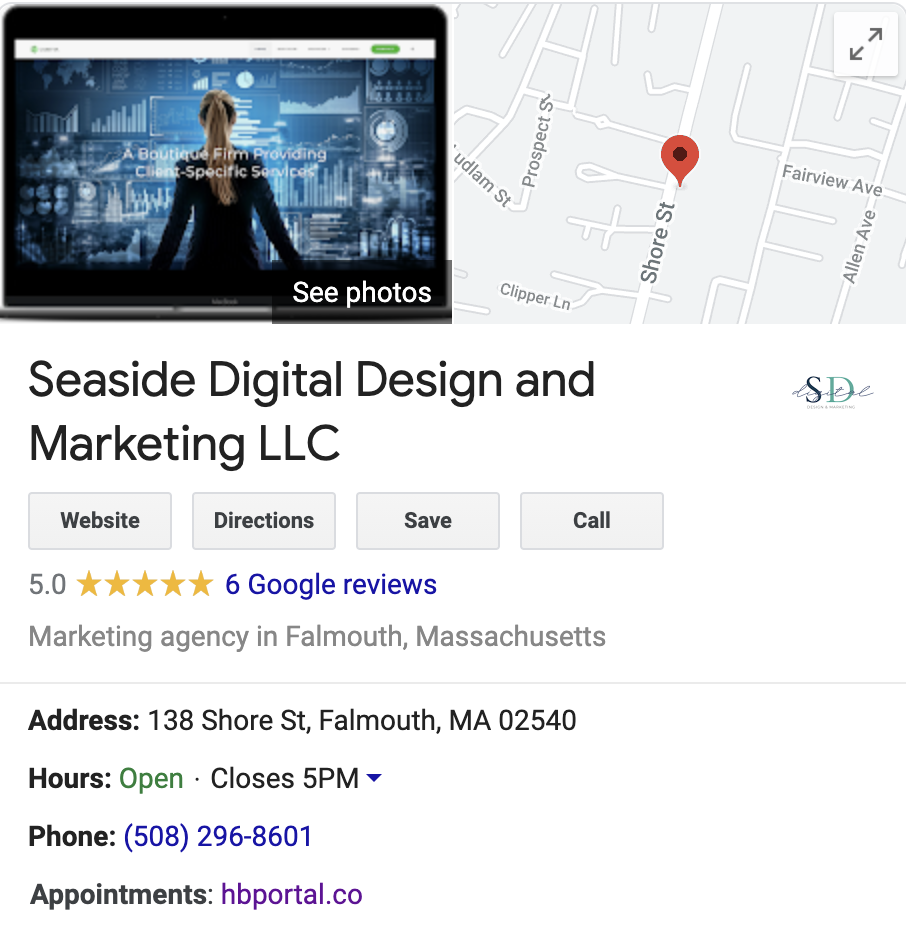
How to Create a Google My Business Listing
If you you need to create a Google My Business profile, sign into Google My Business with your business (not personal!) email address as this will be the one associated with your listing. Enter your business address and then you will be prompted to choose whether your serve customers at a physical address (you can choose multiple service areas) or whether you deliver goods and services to your customers. Select your business category, add your phone number and website and you’re good to go. You can set up a website through your Google My Business profile, but I don’t advise this for a number of different reasons. For my clients, I recommend self-hosted WordPress sites.
The last thing you need to do is verify that you are the owner of the business in the listing and you can do that now or at a later time. If you get the message that someone has already verified the business, you will need to request ownership of the business profile.
Creating a Listing Using Google Maps
You can also add your business in Google Maps. There are several ways to do this: 1) Enter your address in the search bar and then select “Add your business” on the left-hand side in the business profile 2) right click on the map at your location and click “Add your business” or 3) in the top left-hand corner, select “Add your business” from the hamburger menu. 4) Follow the instructions provided.
How to Claim Your Business On Google Maps
If your business is already listed on Google Maps and you need to claim it: 1) Click on your business name on Google My Maps 2) Select “Claim this business >Manage now.” 3) Choose your verification method and follow the accompanying steps.
What Information Should Be Included in Your Google My Business Listing
It’s very important for your business’s information to be consistent across the internet, as this increased the trust factor. First and foremost, ensure that your address, phone number, hours, website and any other contact information is up to date. Next, take a look at the photos that are displayed for your business. If you have claimed an existing Google My Business profile, you may find that there are pictures from reviewers or prior business owners.
It’s a good idea to make sure that the photos are up to date and relevant. If you can update new pictures of the interior and exterior of your business, service offerings or products, it will also help your listing stand out and remain current. There’s nothing worse than clicking on a listing and finding a bunch of outdated pictures or really horrible food photos! 😱
If you have a special introductory offer or deal, you can share that on your listing as well. Offers are a great way to get people in the door to experience your product or service. You can add offers and deals as often as you like, so change it up occasionally to see what works best! We use Social Pilot to schedule Google My Business posts, and we can view an analytics report monthly to let us know how we are doing with our posts.
What Should You Post Your Google My Business
Did you know that you regularly add post to your Google My Business profile? Many people think of the listing as one and done, but Google likes to reward people that use their products, so my advice is to periodically update your listing with text updates, photos, offers/deals, or other related information. Sometimes Google will send you an email to prompt you to update your holiday hours or other seasonal information. If you have changes in your schedule for holidays, make sure you update your Google My Business profile. Since the majority of people google a place before visiting, you can help potential customers avoid the frustration of showing up at your business to find it closed!
How to Monitor Progress Your Google My Business Listing
Try setting a weekly reminder to add something new to your Google My Business profile and then check your engagement monthly to see what’s working! You will get a round-up for the end of the month sent to you showing the number of search views and the number of map views for your listing. These items and more can be found under the Insights tab in your Google My Business dashboard.
You may also want to grab our 3 Steps to Boost Your Local SEO Cheatsheet.